Accessing OneNote Online
The tutorial below assumes that you are accessing the OneNote via Office365. When a Class notebook is shared with you, you will receive an email that contains a direct link to the Notebook. When clicking the link you may be asked to login, however the login process is the same. It is important for you to understand how to access your Notebook via Office365 so that you do not have to keep referring to the email link.
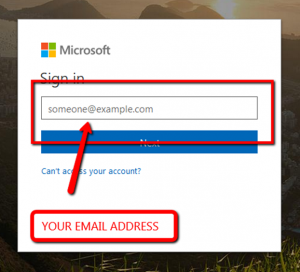 Browse to http://portal.office.com.
Browse to http://portal.office.com.
Enter your email address in the “sign in” box.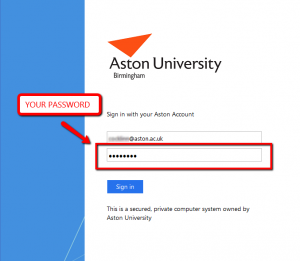 You will then be taken to the Aston sign in the page. Your email address should already be entered into the first box.
You will then be taken to the Aston sign in the page. Your email address should already be entered into the first box.
Enter your Aston password into the second box.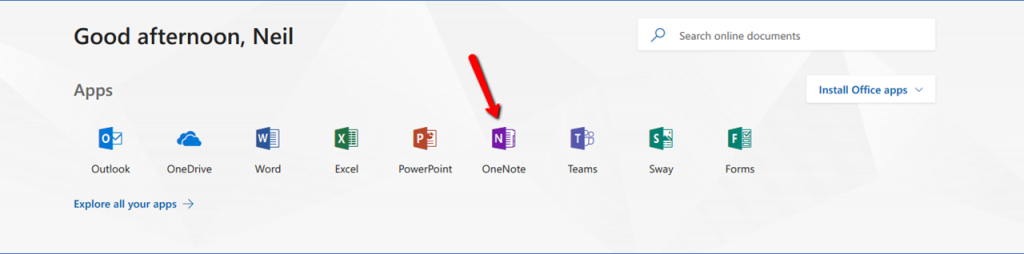 Select OneNote from the list of Apps.
Select OneNote from the list of Apps.- You will then be shown a list of Notebooks that you have access to, listed under a number of different tabs.
Recent shows you a list of Notebooks you have recently accessed.
My Notebooks will include the Notebooks that you own. They might be private or they may be Notebooks that you have actively shared with other users.
Shared with Me will include any Notebooks that have been shared with you by others users, including any Class Notebooks.
Class Notebooks shows you a list of exactly that.
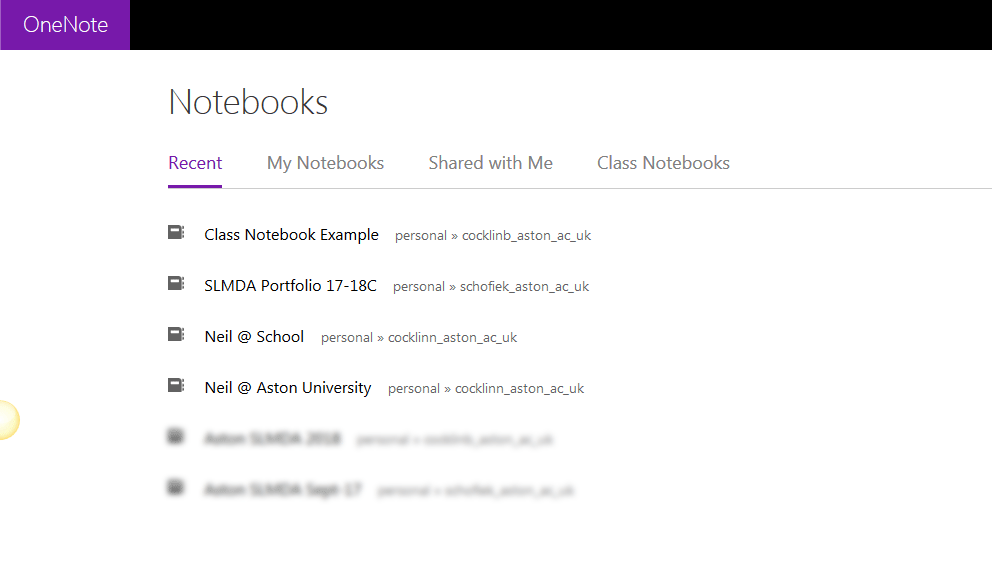
Click the name of the Notebook you wish to view/edit. It will open in the web version of OneNote. - If you wish to open the notebook in the desktop App version of OneNote select Open in OneNote from the main menu bar.

10 revisions
 10
10
Page information
- Published: 7 years ago
- Updated: 6 years ago